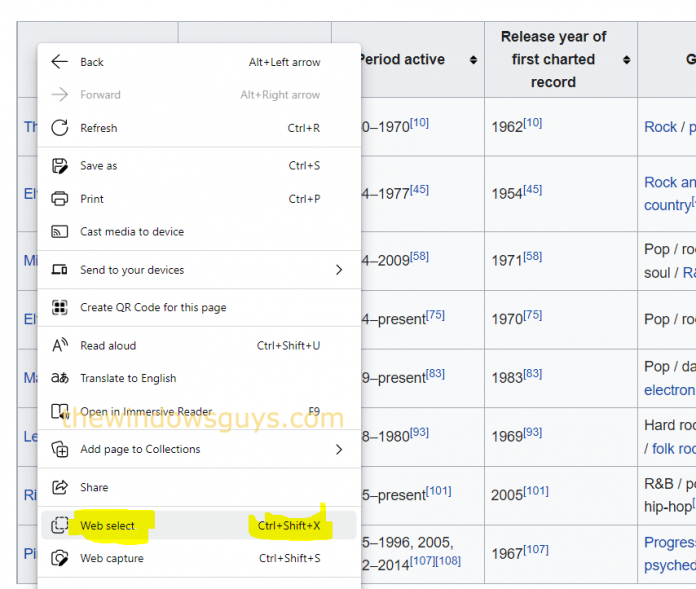Although it’s effortless to copy little sections of text from a web page to paste into an email, document, or social-media message, copying a table, stylized text, or image is more problematic and can result in pasted chaos. To solve this concern, Edge 100 (released 31 March) added an option called ‘Web select’, which allows you to grab formatted content from web pages and paste it elsewhere without losing original formatting in a couple of clicks. This new feature maintains the original formatting when you copy text and images, so you don’t have to waste time reformatting them to clean up the pasted content. This includes whole tables or just specific rows and columns.
I utilize this feature often when doing research for work and need to capture a table for a presentation. It even allows you to pick only specific rows or columns from tables.
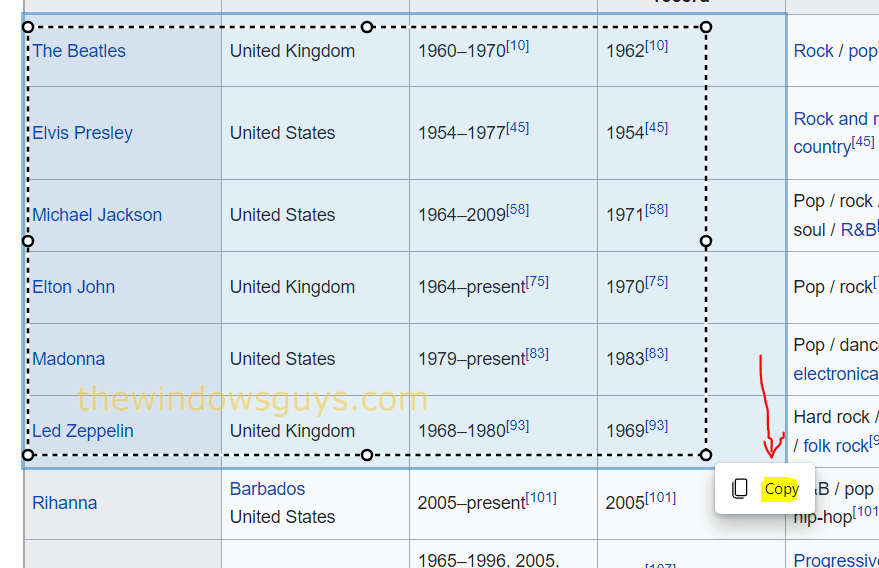
To use ‘Web select’, either right-click a web page and choose that option or press Ctrl+Shift+X on your keyboard. Next, drag your cursor to select the content you want to copy, then click the Copy button that appears (see the image above). You can then paste the text and image from your clipboard by right-clicking and choosing Paste or pressing Ctrl+V, with all the formatting kept intact.
Edge 100 also improved the browser’s Sleeping Tabs feature. Read our article about sleeping tabs to find out how to use it.