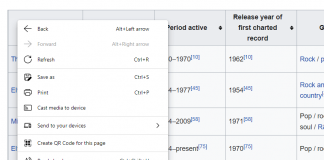Microsoft’s Edge browser is based on the Chromium project, which is known to be very CPU and memory intensive. However, you can use the sleeping tabs feature of Edge to save some memory. This feature can be handy if you have a low-end machine with not-so-high specs.
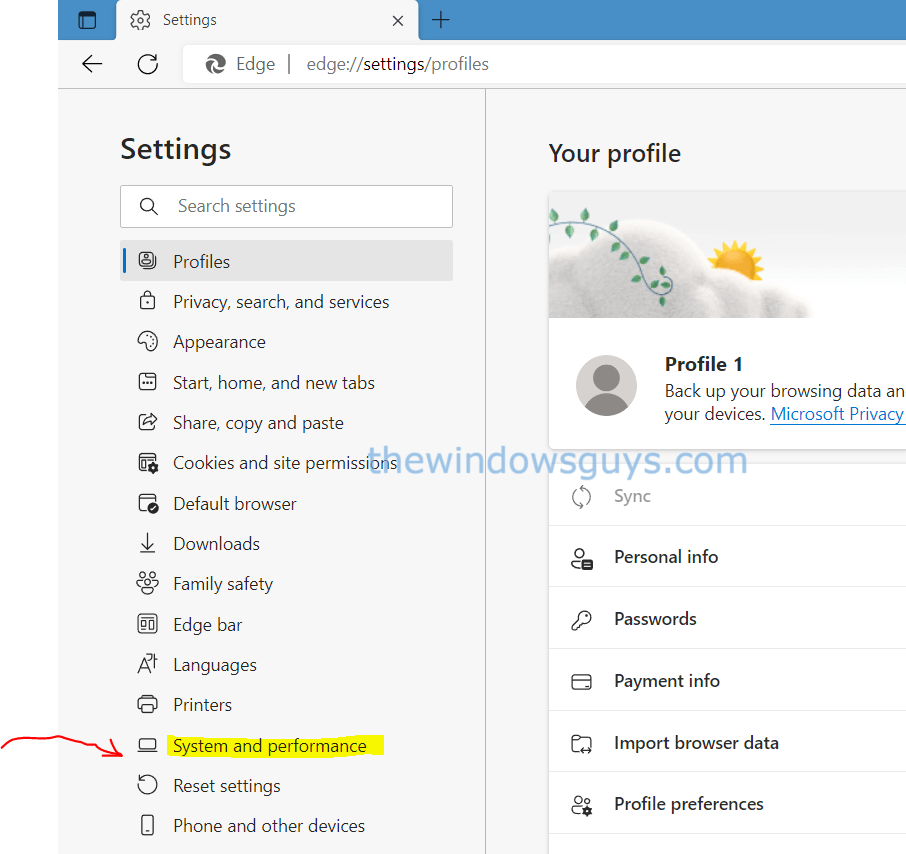
Edge’s ‘sleeping tabs’ feature preserves memory and laptop battery by suspending tabs you’re not using, and version 100 of Edge puts eight percent more tabs to sleep. To access the feature, click Edge’s three-dot menu and select Settings, then ‘System and performance’.
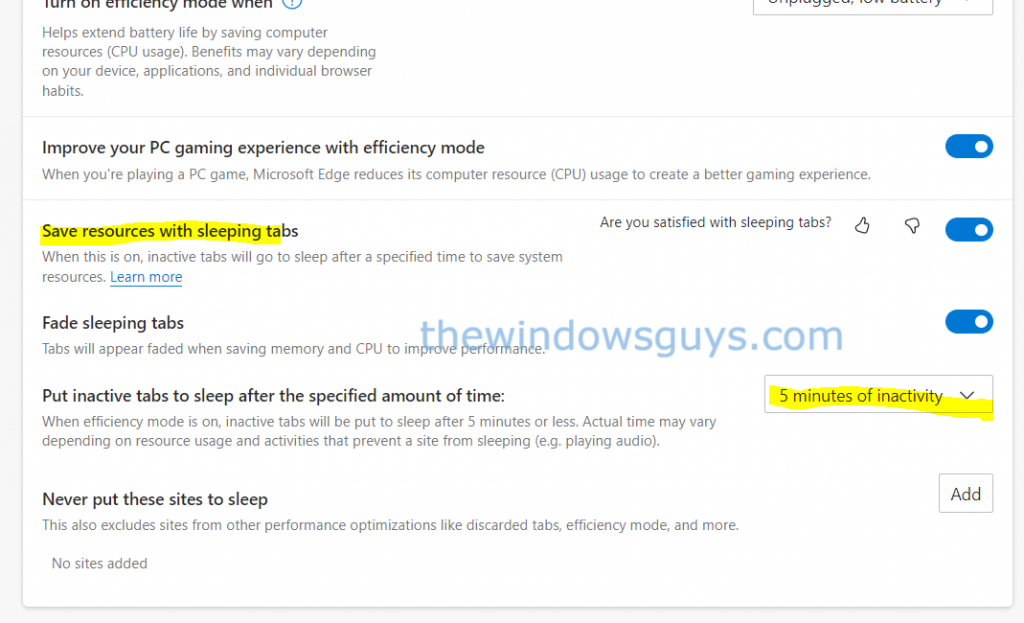
In the ‘Optimise performance’ section, switch on ‘Save resources with sleeping tabs’, then click the dropdown menu next to ‘Put inactive tabs to sleep after the specified amount of time’ and choose a waiting time from 30 seconds of inactivity to 12 hours. You can also exempt a specific site from sleeping by adding the URL in the ‘Never put these sites to sleep’ section.
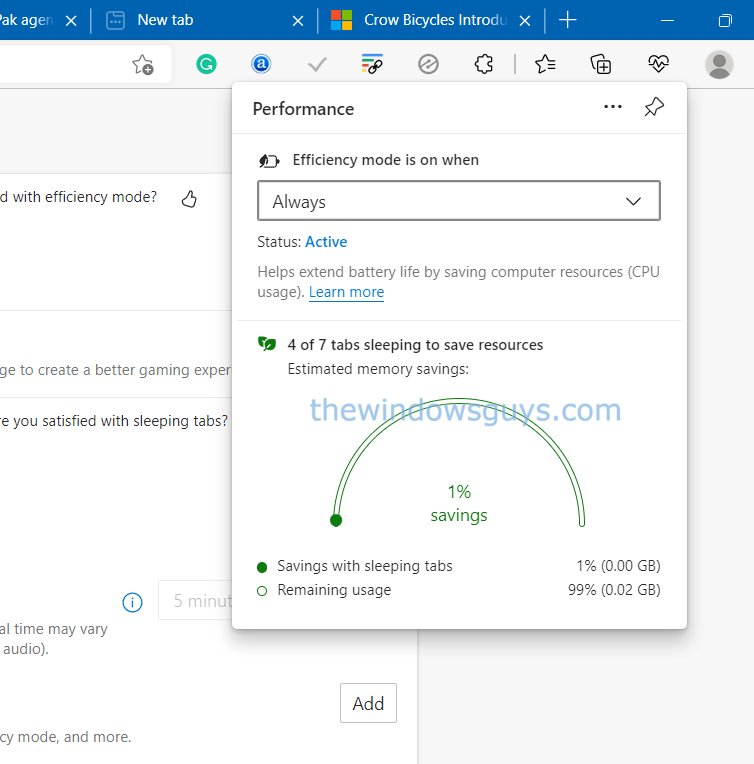
Click the three-dot menu button and choose Performance to see how many tabs Edge has put to sleep and how much memory the feature saves you. Click the pin icon to keep the Performance panel on top so you can monitor your sleeping tabs.